Accounts: Difference between revisions
(SEO-optimized content from ActiveCampaign documentation) |
(SEO-optimized content from ActiveCampaign documentation) |
||
| Line 1: | Line 1: | ||
'''Navigation:''' [[Main_Page]] > [[ | ``` | ||
'''Navigation:''' [[Main_Page]] > [[Contacts]] > [[Import]] > Accounts | |||
== | == How to Import Accounts from a CSV File == | ||
ActiveCampaign | Importing accounts from a CSV file into your ActiveCampaign account is a crucial feature that enables users to seamlessly transition from other platforms or consolidate their data within ActiveCampaign. This feature is especially important for businesses that have previously used different customer relationship management systems and now wish to streamline their data management and marketing efforts using ActiveCampaign. | ||
=== | === Why It Matters === | ||
Importing accounts can enhance your marketing automation processes and improve customer segmentation and engagement efforts. This process allows you to maintain a comprehensive view of your contacts, their interactions, and their account details, which are vital for targeted marketing campaigns and analytics. | |||
=== How to Access This Feature === | === How to Access This Feature === | ||
To import accounts from a CSV file, you must be an account admin. Other user groups will need the appropriate permissions to access this feature. Here’s how to navigate to the import tool: | |||
1. Click on '''Contacts''' on the left menu. | |||
2. Select the '''Accounts''' option. | |||
3. Click the '''Import''' button to begin the import process. | |||
2. | |||
=== Step-by-Step Instructions === | === Step-by-Step Instructions === | ||
1. **Click "Contacts"** on the left menu. | |||
2. **Select the "Accounts"** option. | |||
3. **Click the "Import"** button. | |||
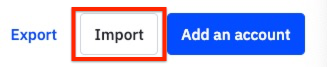 | |||
4. A modal window will appear. **Click the "Select File"** button. | |||
5. Choose the CSV file you wish to import and upload it to the importer. | |||
- | 6. **Map columns** from your file to the fields in ActiveCampaign: | ||
- | - You must map either the **Account Name** or **ActiveCampaign Account ID** field to the corresponding column in your file. | ||
- Map either the **Account Owner User ID**, **Account Owner Username**, or **Account Owner Email** to the corresponding column in your file. Please note that if your file contains any incorrect values, such as a misspelled username or email address, the account will be assigned to the default account owner. | |||
- You can only map one column to one field. | |||
7. **Optional:** Click **"Advanced Options"** to expand the menu for additional configuration: | |||
- | - Toggle on **Allow blank fields to overwrite existing field data**. This will replace previous values in your account with empty values from the CSV. | ||
- | - Enable **Use default values for required fields if left blank** (excluding Account Owner). This allows blank values for required fields to be replaced with preset default values. | ||
- Select **Use the default Account Owner if left blank** to assign a default owner if the Account Owner field is left empty. | |||
8. Once all fields are mapped and options set, click the **"Import"** button. | |||
You may close or navigate away from the page while the import runs. | |||
=== Configuration Options and Settings === | === Configuration Options and Settings === | ||
There are specific configurations you need to ensure before importing your CSV file: | |||
- Your account should include the following essential fields: | |||
- **Account Name** or **ActiveCampaign Account ID** | |||
- | - **Account Owner** information: either the Username, User ID, or Email Address. | ||
- Date fields must follow the format: **YYYY-MM-DD**. | |||
- | - For fields with multiple values, separate these with commas (e.g., Option 1,Option 2). | ||
- Make sure to remove line breaks, as including them may cause the import to fail. | |||
- | |||
- | |||
- | |||
=== Best Practices and Tips === | === Best Practices and Tips === | ||
- Ensure that your CSV file is in UTF-8 format to support special characters. | |||
- The maximum file size allowed for import is 100 MB. | |||
- Before proceeding with an actual import, consider downloading a sample CSV file available for testing. This can give you an idea of how to structure your import file properly. | |||
- Check and configure any custom fields in ActiveCampaign to match with your CSV file ahead of the import for a smoother transition. | |||
=== Common Use Cases with Examples === | === Common Use Cases with Examples === | ||
- **Migrating from Another CRM Platform:** Businesses moving from another CRM like Salesforce or HubSpot can import their account data directly into ActiveCampaign. | |||
- **Updating Existing Accounts:** If you've recently made changes to account details or added new accounts, the CSV import is an efficient way to update your ActiveCampaign records. | |||
- **Batch Account Creation:** Companies may need to onboard multiple customers simultaneously. Using a CSV file allows for efficient bulk creation of accounts. | |||
=== Troubleshooting Section === | === Troubleshooting Section === | ||
- If imports fail, check for common errors: | |||
- Ensure that all required fields are filled and correctly mapped. | |||
- If you get an error indicating **Account ID not found**, verify that the mapped Account ID corresponds to an existing account in ActiveCampaign. | |||
=== View Account Import Results === | |||
After the import, you can view the import status by navigating to: | |||
1. Click on '''Deals''' from the left menu. | |||
2. Select '''Import/Export Status'''. | |||
- | Here you will see an overview that includes: | ||
- | - File name | ||
- | - Import date | ||
- Imported by (username) | |||
- Status of import (Complete or Failed) | |||
- Type of import (Deal or Account) | |||
- Number of rows imported | |||
- Number of rows that had errors | |||
- Downloadable error file if applicable | |||
=== FAQ Section === | === FAQ Section === | ||
==== 1. Can I import accounts in different file formats? ==== | |||
No, the import tool only accepts CSV files. | |||
==== 2. What should I do if my import fails? ==== | |||
Check the import status for error messages and ensure all required fields are correctly mapped. | |||
==== 3. Is there a limit to the size of the CSV file? ==== | |||
Yes, the maximum file size for CSV imports is 100 MB. | |||
==== 4. Can I map multiple columns to one field? ==== | |||
No, you can only map one column to one field during the import process. | |||
==== 5. What happens if I leave a required field empty in the CSV? ==== | |||
If a required field is left empty, the system will use the default values set on the Manage Fields page in your ActiveCampaign account. | |||
==== 6. Are there sample CSV files available for import? ==== | |||
Yes, you can download a sample import CSV file to test the import process. | |||
==== 7. How can I check the status of my last import? ==== | |||
You can check the import status by going to '''Deals''' > '''Import/Export Status''' from the left menu. | |||
For further | For further assistance, consider reaching out to ActiveCampaign support or visiting [[Import]] documentation. | ||
``` | |||
Revision as of 13:02, 3 November 2025
``` Navigation: Main_Page > Contacts > Import > Accounts
How to Import Accounts from a CSV File
Importing accounts from a CSV file into your ActiveCampaign account is a crucial feature that enables users to seamlessly transition from other platforms or consolidate their data within ActiveCampaign. This feature is especially important for businesses that have previously used different customer relationship management systems and now wish to streamline their data management and marketing efforts using ActiveCampaign.
Why It Matters
Importing accounts can enhance your marketing automation processes and improve customer segmentation and engagement efforts. This process allows you to maintain a comprehensive view of your contacts, their interactions, and their account details, which are vital for targeted marketing campaigns and analytics.
How to Access This Feature
To import accounts from a CSV file, you must be an account admin. Other user groups will need the appropriate permissions to access this feature. Here’s how to navigate to the import tool:
1. Click on Contacts on the left menu. 2. Select the Accounts option. 3. Click the Import button to begin the import process.
Step-by-Step Instructions
1. **Click "Contacts"** on the left menu. 2. **Select the "Accounts"** option. 3. **Click the "Import"** button.
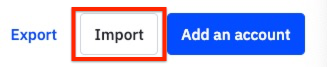
4. A modal window will appear. **Click the "Select File"** button. 5. Choose the CSV file you wish to import and upload it to the importer. 6. **Map columns** from your file to the fields in ActiveCampaign:
- You must map either the **Account Name** or **ActiveCampaign Account ID** field to the corresponding column in your file. - Map either the **Account Owner User ID**, **Account Owner Username**, or **Account Owner Email** to the corresponding column in your file. Please note that if your file contains any incorrect values, such as a misspelled username or email address, the account will be assigned to the default account owner. - You can only map one column to one field.
7. **Optional:** Click **"Advanced Options"** to expand the menu for additional configuration:
- Toggle on **Allow blank fields to overwrite existing field data**. This will replace previous values in your account with empty values from the CSV. - Enable **Use default values for required fields if left blank** (excluding Account Owner). This allows blank values for required fields to be replaced with preset default values. - Select **Use the default Account Owner if left blank** to assign a default owner if the Account Owner field is left empty.
8. Once all fields are mapped and options set, click the **"Import"** button.
You may close or navigate away from the page while the import runs.
Configuration Options and Settings
There are specific configurations you need to ensure before importing your CSV file:
- Your account should include the following essential fields:
- **Account Name** or **ActiveCampaign Account ID** - **Account Owner** information: either the Username, User ID, or Email Address.
- Date fields must follow the format: **YYYY-MM-DD**. - For fields with multiple values, separate these with commas (e.g., Option 1,Option 2). - Make sure to remove line breaks, as including them may cause the import to fail.
Best Practices and Tips
- Ensure that your CSV file is in UTF-8 format to support special characters. - The maximum file size allowed for import is 100 MB. - Before proceeding with an actual import, consider downloading a sample CSV file available for testing. This can give you an idea of how to structure your import file properly. - Check and configure any custom fields in ActiveCampaign to match with your CSV file ahead of the import for a smoother transition.
Common Use Cases with Examples
- **Migrating from Another CRM Platform:** Businesses moving from another CRM like Salesforce or HubSpot can import their account data directly into ActiveCampaign. - **Updating Existing Accounts:** If you've recently made changes to account details or added new accounts, the CSV import is an efficient way to update your ActiveCampaign records. - **Batch Account Creation:** Companies may need to onboard multiple customers simultaneously. Using a CSV file allows for efficient bulk creation of accounts.
Troubleshooting Section
- If imports fail, check for common errors:
- Ensure that all required fields are filled and correctly mapped. - If you get an error indicating **Account ID not found**, verify that the mapped Account ID corresponds to an existing account in ActiveCampaign.
View Account Import Results
After the import, you can view the import status by navigating to:
1. Click on Deals from the left menu. 2. Select Import/Export Status.
Here you will see an overview that includes: - File name - Import date - Imported by (username) - Status of import (Complete or Failed) - Type of import (Deal or Account) - Number of rows imported - Number of rows that had errors - Downloadable error file if applicable
FAQ Section
1. Can I import accounts in different file formats?
No, the import tool only accepts CSV files.
2. What should I do if my import fails?
Check the import status for error messages and ensure all required fields are correctly mapped.
3. Is there a limit to the size of the CSV file?
Yes, the maximum file size for CSV imports is 100 MB.
4. Can I map multiple columns to one field?
No, you can only map one column to one field during the import process.
5. What happens if I leave a required field empty in the CSV?
If a required field is left empty, the system will use the default values set on the Manage Fields page in your ActiveCampaign account.
6. Are there sample CSV files available for import?
Yes, you can download a sample import CSV file to test the import process.
7. How can I check the status of my last import?
You can check the import status by going to Deals > Import/Export Status from the left menu.
For further assistance, consider reaching out to ActiveCampaign support or visiting Import documentation. ```