I am not able to edit my campaign: Difference between revisions
(SEO-optimized content from ActiveCampaign documentation) |
(No difference)
|
Latest revision as of 17:02, 3 November 2025
```mediawiki Navigation: Main_Page > Campaigns > I am not able to edit my campaign
I am not able to edit my campaign[edit | edit source]
Campaign management is an essential aspect of any marketing strategy, and utilizing the right tools to create effective email campaigns can significantly improve engagement with your audience. However, users may occasionally encounter issues while trying to edit their campaigns in ActiveCampaign. This article explores potential reasons why you may not be able to edit your campaign and provides guidance on how to resolve these issues.
Introduction[edit | edit source]
If you find yourself unable to edit a campaign in ActiveCampaign, determining the underlying cause is crucial for resolving the issue. This feature is available to all users on Starter, Plus, Pro, and Enterprise plans. The primary reason for the inability to edit campaigns often relates to the version of the campaign editor being used. Knowing how to navigate these challenges is imperative for a smooth campaign creation process.
How to access this feature[edit | edit source]
To check your ability to edit a campaign, you must first access the campaign editor within ActiveCampaign. Here's how:
1. Log in to your ActiveCampaign account. 2. Navigate to the Campaigns section from the main dashboard. 3. Select the campaign you want to edit.
Step-by-step instructions[edit | edit source]
If you are unable to edit your campaign, please follow these steps:
1. **Verify the Campaign Editor Version**:
- Check if you are using the Classic Designer. This older version may have limitations that prevent editing.
2. **Switch to the Email Designer**:
- If you are using the Classic Designer, create a new campaign in the Email Designer (launched in 2022). Here's how:
- Click on the option to create a New Campaign.
- In the Choose a Template Type modal, select the Email Designer option.
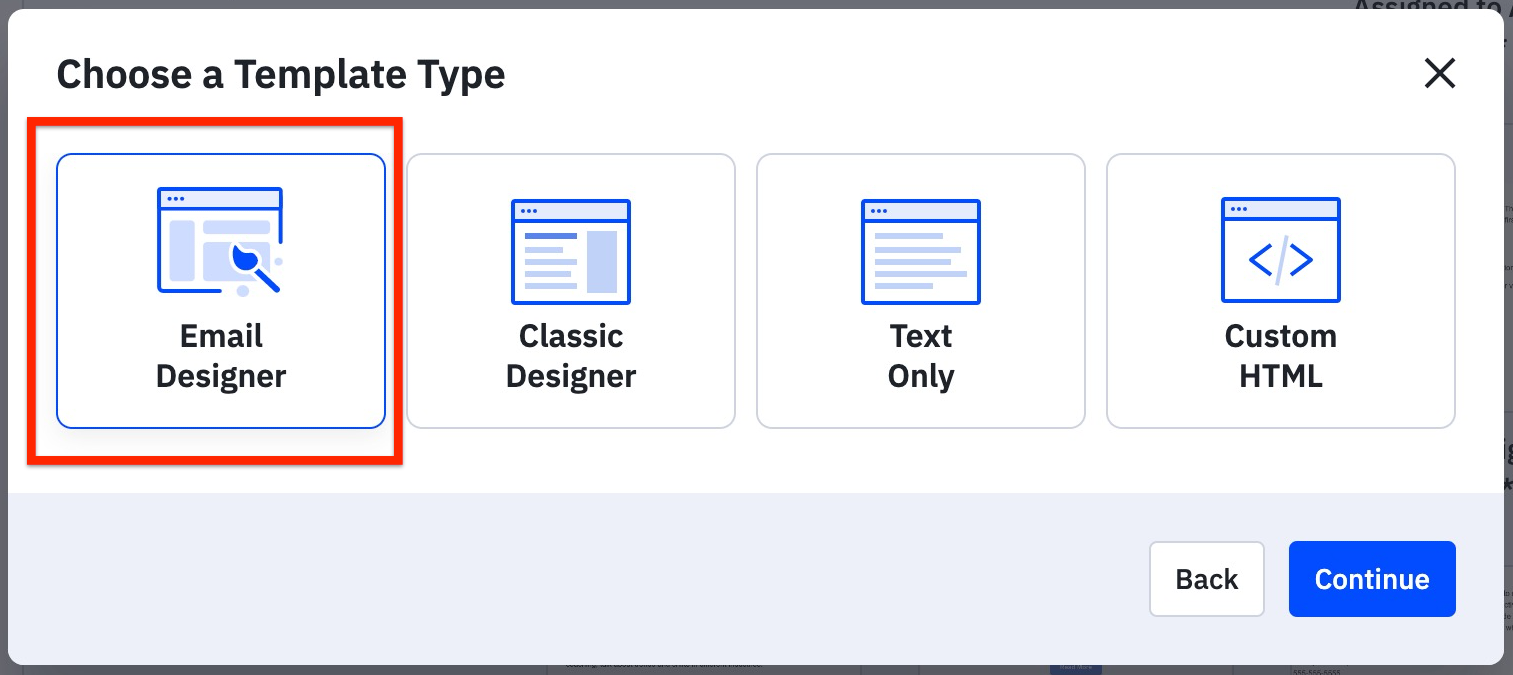
3. **Create or Edit Campaign**:
- Once in the Email Designer, you can begin creating your campaign. If you already have a template saved, you should be able to edit it without any issues.
4. **Contact Support if Needed**:
- If switching to the Email Designer does not resolve the issue, contact the Customer Experience Team for assistance.
Configuration options and settings[edit | edit source]
When utilizing the Email Designer, be aware of the following configuration options:
- **Campaign Types**: Ensure you're selecting the appropriate campaign type based on your goals. - **Templates**: Choose a template that suits your branding and marketing needs. - **Personalization**: Use personalization tags to customize the content for your audience.
These options enhance your campaign's effectiveness and ensure that editable features are fully utilized.
Best practices and tips[edit | edit source]
- Always check which designer you are using; the newer Email Designer offers more functionality compared to the Classic Designer. - Create new campaigns directly in the Email Designer to avoid edit-related issues. - Regularly explore updates from ActiveCampaign for new features and improvements offered in the Email Designer.
Common use cases with examples[edit | edit source]
The inability to edit a campaign can occur in various situations:
- **Old Campaigns**: Retroactively trying to edit a saved campaign that was created in the Classic Designer. - **Template Selection**: Selecting a template during campaign creation without realizing the impact of choosing the Classic Designer.
For instance, if a user created a campaign titled "January Promotions" using the Classic Designer, they may struggle to edit it as required. By switching to the Email Designer and re-creating the campaign, they can seamlessly make updates and changes.
Troubleshooting[edit | edit source]
If you still face issues after following the steps provided, consider the following troubleshooting steps:
1. Ensure your browser is compatible with ActiveCampaign. Clear cache and cookies or try a different browser. 2. Double-check your ActiveCampaign account plan to confirm you have access to the requisite features. 3. Review the ActiveCampaign community forums for similar cases and potential solutions.
If issues persist, reaching out to the Customer Experience Team is highly recommended.
Related features[edit | edit source]
- Campaigns - Email Designer - Automations
FAQ[edit | edit source]
Q1: Why can't I edit my campaign? A: This may be due to using the Classic Designer. Switch to the Email Designer for better functionality.
Q2: How do I switch to the Email Designer? A: When creating a new campaign, select the Email Designer option in the Choose a Template Type modal.
Q3: What plans support campaign editing? A: Campaign editing is available on Starter, Plus, Pro, and Enterprise plans.
Q4: What should I do if I cannot access my campaigns? A: Ensure you're logged into your ActiveCampaign account and have selected the correct section.
Q5: Does switching designers affect my existing campaigns? A: Yes, make sure to transition to the Email Designer for new campaigns to ensure they can be edited without issues.
Q6: How can I contact ActiveCampaign support? A: You can contact our Customer Experience Team through the Contact Us section on the ActiveCampaign website.
Q7: Are there training resources available on using the Email Designer? A: Yes, you can find extensive resources and articles in the ActiveCampaign Knowledge Base regarding the Email Designer. ```