1:1 email threading: Difference between revisions
(SEO-optimized content from ActiveCampaign documentation) |
(No difference)
|
Latest revision as of 11:02, 3 November 2025
```mediawiki Navigation: Main_Page > Automations > 1:1 email threading
How to use 1:1 email threading in Automations[edit | edit source]
Introduction[edit | edit source]
The 1:1 email threading feature in ActiveCampaign allows users to create a seamless communication experience by sending multiple 1:1 emails in an automation that appear as one continuous email thread in the contact’s inbox. This capability not only reduces clutter and confusion but also enhances clarity and consistency in messaging, fostering a better customer experience while improving user engagement.
By utilizing threading, recipients can easily follow the conversation without navigating through multiple separate emails. This feature is particularly beneficial for sales outreach and customer relationship management (CRM), as it facilitates more organized communication.
How to access this feature[edit | edit source]
To use the 1:1 email threading feature, you must first ensure your email account is connected in the Deals section of ActiveCampaign. Follow these steps to connect your email account: 1. Navigate to Deals > Connected Emails and connect your preferred email account. 2. Set a Preferred Email Account to be used for your 1:1 emails within automations.
After successfully connecting your email account, you will be ready to start using the threading feature in your automations.
Step-by-step instructions[edit | edit source]
To successfully implement 1:1 email threading in your automations, follow these detailed steps:
1. In a new or existing automation, click the node (+) where you want to insert your first 1:1 email. 2. In the "Add an action" modal, click on Sending, then select the Send a 1:1 email action. 3. Configure the content and settings of the 1:1 email accordingly. 4. Click Save to store your first email configuration. 5. Click the node (+) again where you want to add your second 1:1 email. 6. In the "Add an action" modal, select Sending and choose the Send a 1:1 email action once more. 7. To enable threading for the second 1:1 email, toggle the Send as a reply option to green.
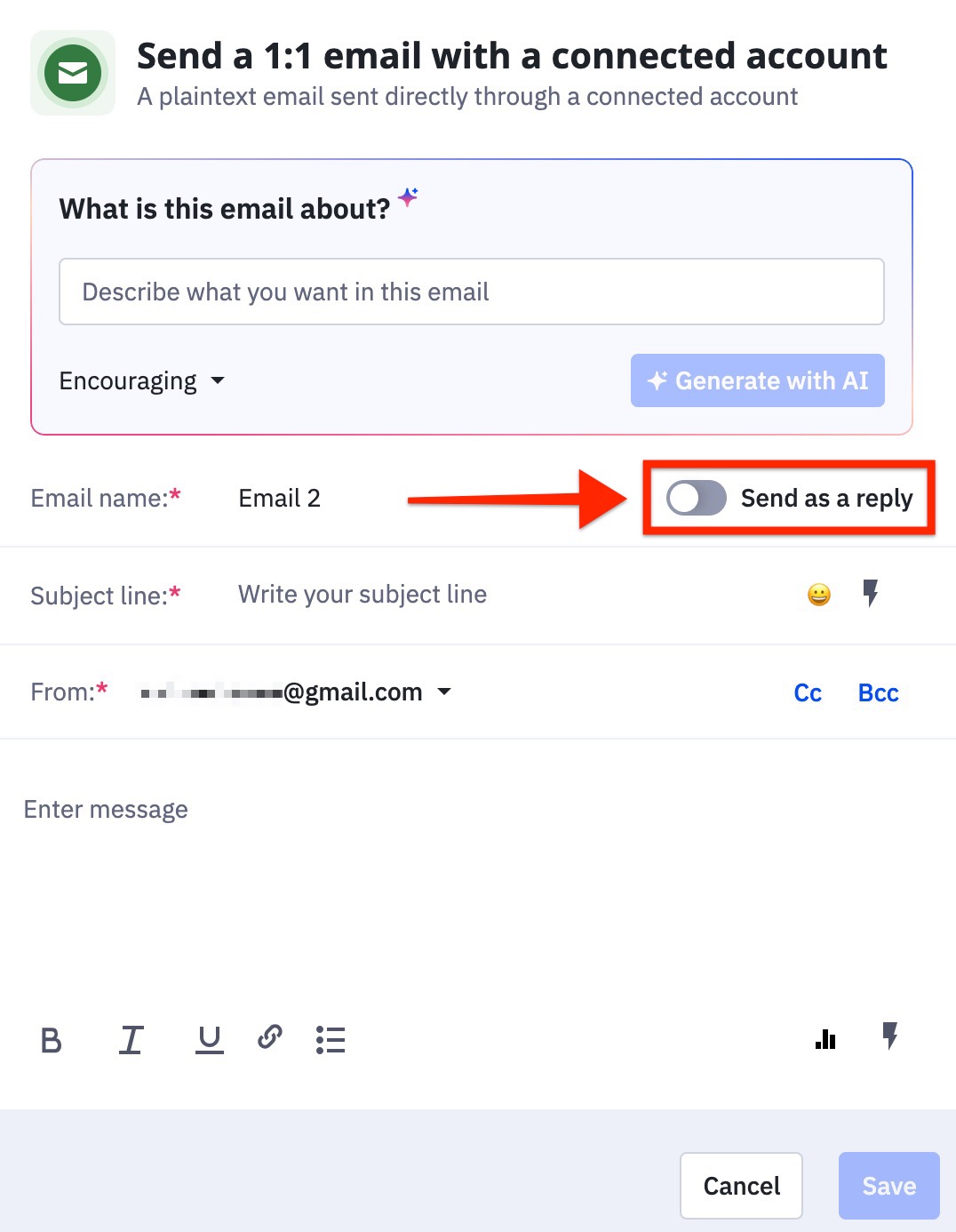
8. A Replying To field will become visible. If there is only one previous 1:1 email, it will automatically be selected. If there are multiple emails, choose the one you wish to thread this second email to from the dropdown options.
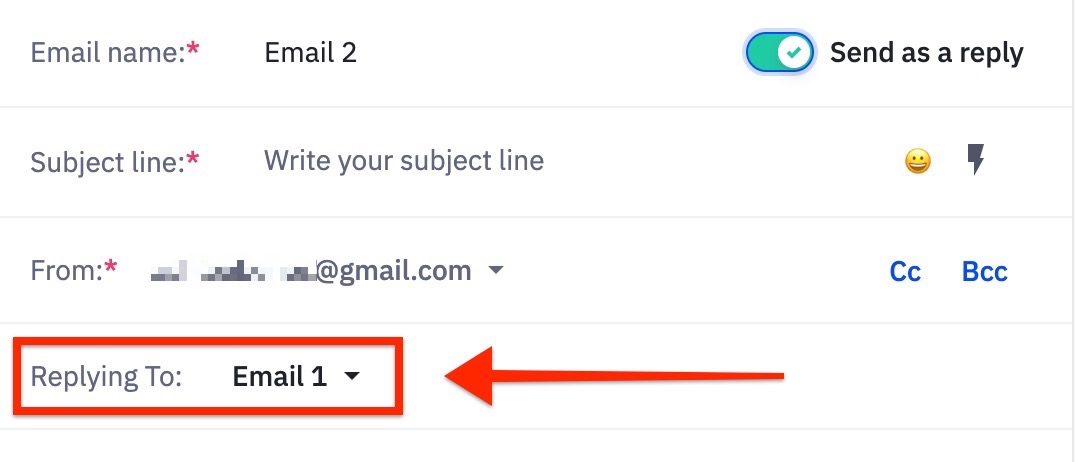
* If you leave the Subject line blank, the subject of the replying email will automatically be used. If you wish to modify it, be mindful that changing the subject might affect how the recipient's email service provider groups these emails.
9. Configure your second 1:1 email with the necessary options as outlined in Step 2. 10. Click Save to finalize the configuration of this email. 11. You will see that the second Send 1:1 email action indicates it is “Sending as a reply to...”, confirming that the threading is correctly established.
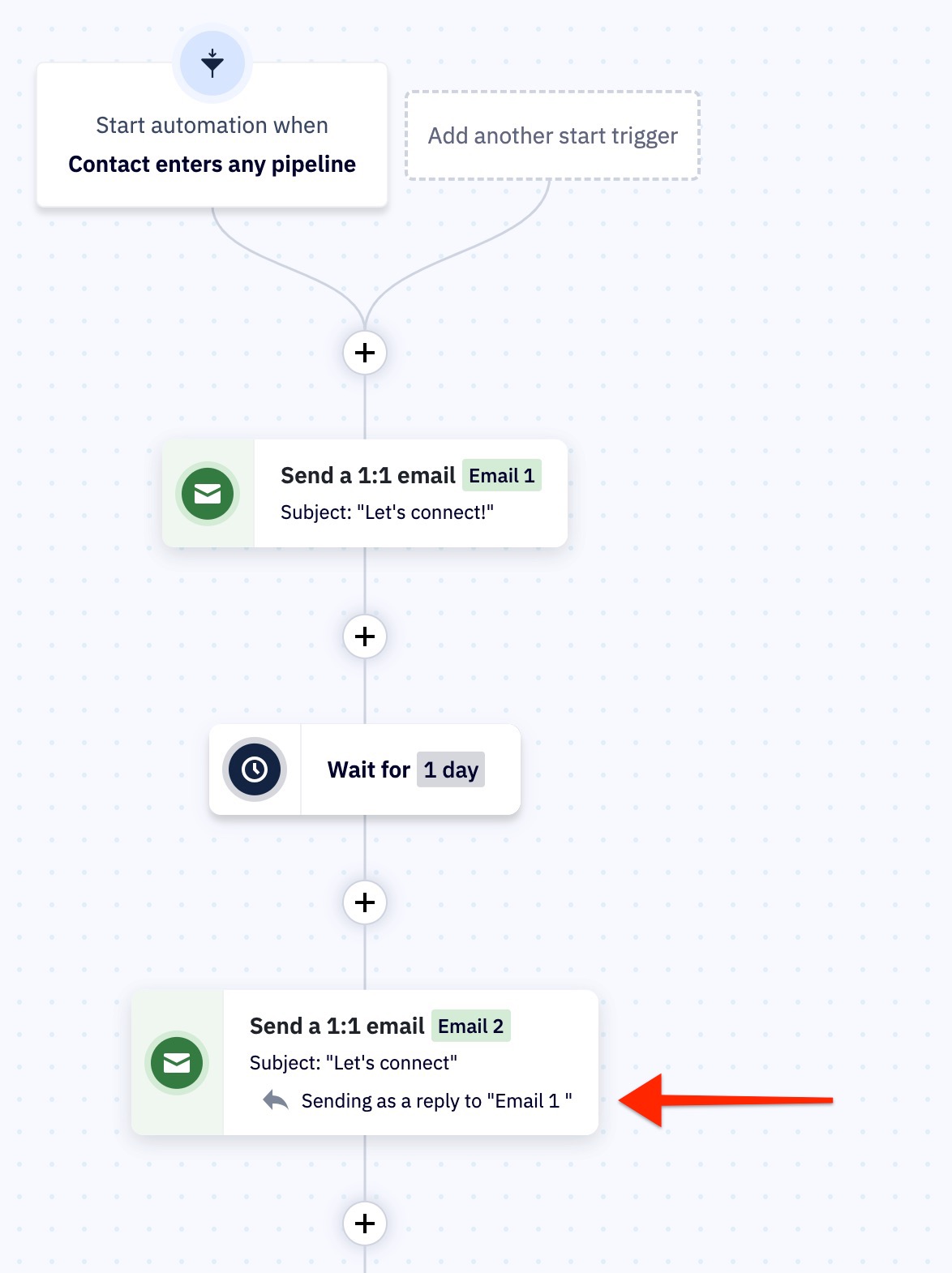
12. If you need to add more emails to your thread, repeat steps 5-10 as necessary.
- Note: These steps provide a basic guide to establishing 1:1 email threading in an automation. You can enrich your automation by adding additional actions, such as Wait or If/Else conditions, to control the timing and flow of your emails.*
Configuration options and settings[edit | edit source]
The key configuration options for implementing the 1:1 email threading feature include: - **Send as a reply**: This toggle enables you to thread your emails together. - **Replying To field**: This option allows you to select which email in the thread your current email will be replying to. - **Subject line**: You may customize the subject line for threaded emails, keeping in mind that it impacts how the emails appear in the recipient's inbox.
Best practices and tips[edit | edit source]
To maximize the effectiveness of 1:1 email threading, consider the following best practices: - Ensure clarity in your email content; clear messaging promotes better engagement. - Keep the thread subject line concise and relevant, which helps recipients quickly understand the context of the conversation. - Use additional automation actions, like Wait or If/Else, to control spacing between emails, allowing for a more natural flow of conversation. - Monitor responses to your threaded emails to better understand engagement and adjust future communications accordingly.
Common use cases with examples[edit | edit source]
Here are a few common use cases where 1:1 email threading shines: - **Sales Outreach**: An initial introduction email followed by subsequent responses where additional product details or follow-up questions are addressed can lead to a more cohesive sales process. - **Event Communication**: Pre-event reminders and follow-ups can be structured in a threaded manner to ensure participants have access to all related communications in one thread. - **Customer Support**: A query from a customer can initiate a series of replies resolving their issues, making it easier for the customer to track the conversation.
Troubleshooting[edit | edit source]
If you encounter issues while setting up or using the 1:1 email threading feature, consider the following troubleshooting tips: - Make sure your email account is appropriately connected under Deals > Connected Emails. - Confirm that you are toggling the Send as a reply option correctly for each threaded email. - Ensure that all emails intended to be threaded are part of the same automation. - Check that the configuration settings, particularly the Replying To field and the Subject line, are correctly set.
Related features[edit | edit source]
- Automations: Explore various automation options provided by ActiveCampaign for enhancing customer communication and interaction. - Sending 1:1 Emails: Dive deeper into the mechanics of sending individual emails within your automations.
FAQ[edit | edit source]
Q1: Do I need a specific plan to use 1:1 email threading? A1: Yes, this feature is available for Plus, Professional, and Enterprise plans.
Q2: Can I thread emails from different automations? A2: No, threading is only available for 1:1 emails created within the same automation.
Q3: What happens if I set a different subject line for the second email in the thread? A3: Changing the subject line may affect the way the emails are grouped in the recipient's inbox, depending on the email service provider.
Q4: Can I see a preview of the threaded email conversation before sending? A4: ActiveCampaign does not currently provide a preview of the threaded conversation before sending.
Q5: Can I edit the content of a 1:1 email after it has been saved? A5: Yes, you can edit the content of a 1:1 email at any time by accessing the automation and selecting the specific email action.
Q6: Is there a limit to the number of 1:1 emails I can thread together? A6: While there is no explicit limit mentioned, it is advisable to keep the email thread manageable to ensure clarity for the recipient.
Q7: How do I track responses to my 1:1 threaded emails? A7: You can track responses by monitoring the respective email thread in your inbox as well as through ActiveCampaign reporting tools.
For additional assistance and details on 1:1 email threading and other functionalities, please refer to the ActiveCampaign help center. ```