Use AI in 1:1 emails: Difference between revisions
(SEO-optimized content from ActiveCampaign documentation) |
(No difference)
|
Revision as of 08:27, 3 November 2025
```mediawiki Navigation: Main_Page > Email > AI > Use AI in 1:1 emails
Use AI in 1:1 emails in ActiveCampaign
In ActiveCampaign, the feature to Use AI in 1:1 emails is a powerful tool that enhances how users write and engage with their contacts. It allows for the application of AI technology to craft messages that are personalized, effective, and nuanced, thereby improving communication with clients and prospects. This functionality is important as it not only saves time but also optimizes the quality of email content through suggested improvements.
The integration of AI can significantly elevate marketing efforts, helping users deliver tailored messages that resonate better with their audience, ultimately leading to increased engagement and response rates.
How to Access This Feature
To access the AI capabilities for 1:1 emails, you must first ensure that you have connected your email to ActiveCampaign. This connection is crucial, as the AI functionality will not be available otherwise.
Once your email is connected, you can use AI in:
- 1:1 emails
- 1:1 automation emails
- Saved Responses
If you are new to using AI with the Email Designer, please refer to the documentation on how to Use AI with the Email Designer.
Step-by-Step Instructions
Here’s how to effectively use AI in your 1:1 emails:
1. **Initiate**: From any of the supported features (1:1 emails, 1:1 automation emails, or Saved Responses), click the AI icon.
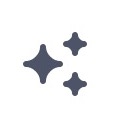
2. **Prompt**: In the modal field that appears, provide a specific prompt. For instance, you could input something like “A thank you for following up and telling them I’ll reach out to them.” The clarity and specificity of your prompt can greatly influence the quality of the AI's suggestions.
3. **Submit**: Click the Submit button to send your prompt.
4. **Review Suggestions**: The AI will generate suggested text based on your prompt. You can either:
* Click the green check mark to add the suggested text to your 1:1 email. * Click the red X to discard the suggested text.
5. **Refinement**: If the suggestion does not meet your needs, you have additional options:
* Click the circle arrow icon to retry for a different suggestion. * Utilize the Ask AI to change it field to specify alterations, such as making the text longer or shorter, or adjusting the tone (e.g., “Make it funny”).
Configuration Options and Settings
To effectively use this feature, consider the following configuration options and settings:
- **Connected Email**: Make sure your email is connected for AI features to function.
- **Prompts**: Craft detailed prompts for improved AI responses.
- **Tone Adjustments**: Use requests within the AI modification fields to tailor the text to different styles or tones you wish to convey.
Best Practices and Tips
- **Be Specific**: The more detailed and specific your prompts are, the better the AI can tailor its suggestions. - **Iterate**: Don’t hesitate to refine your requests for AI modifications until you achieve the desired outcome. - **Review Outputs**: Always review AI-generated content to ensure it aligns with your messaging standards and branding.
Common Use Cases with Examples
Using AI in 1:1 emails can be incredibly beneficial for a variety of use cases:
- **Follow-up Emails**: After a meeting, use AI to draft a follow-up expressing gratitude and outlining next steps, enhancing after-action communication.
- **Thank You Emails**: Create personalized thank-you notes for leads or clients, improving customer relationships.
- **Newsletter Personalization**: Tailor email newsletter content to specific segments based on previous interactions.
Troubleshooting
If you encounter issues while using AI in 1:1 emails, consider the following steps:
- Ensure that your email is connected to ActiveCampaign. - Check for any recent updates or changes to the ActiveCampaign platform that might affect functionality. - Review your prompts to ensure they are clear and specific.
Related Features
For an enhanced experience, you may also want to explore: - Email Campaigns: Broader email marketing strategies within ActiveCampaign. - Automations: Automating your email outreach. - Segmentation: Targeting specific audiences for more effective communication.
FAQ
- **Q: What plans support the AI feature for 1:1 emails?**
A: The feature is available for users on the Plus, Professional, and Enterprise plans.
- **Q: Can I use AI in bulk email campaigns?**
A: Currently, this AI functionality is specifically tailored for 1:1 emails, 1:1 automation emails, and Saved Responses.
- **Q: Do I need any special permissions to use AI features?**
A: No special permissions are needed as long as your email is connected to ActiveCampaign.
- **Q: How does AI determine the suggested text?**
A: AI generates suggestions based on the prompt you provide, focusing on creating contextually relevant messaging.
- **Q: Can I use AI to change the tone of the email?**
A: Yes, you can specify desired tonal adjustments when providing prompts or modifying generated text.
- **Q: Is there a limit to what I can ask the AI?**
A: While there is no strict limit, detailed and clear prompts yield the best results.
- **Q: Can I rely entirely on AI-generated text for my emails?**
A: It is recommended to review and customize AI-generated text to ensure it aligns with your personal style and communication objectives.
```