Editing
Email Designer overview
Jump to navigation
Jump to search
Warning:
You are not logged in. Your IP address will be publicly visible if you make any edits. If you
log in
or
create an account
, your edits will be attributed to your username, along with other benefits.
Anti-spam check. Do
not
fill this in!
```mediawiki '''Navigation:''' [[Main_Page]] > [[Email]] > Email Designer overview == Email Designer Overview == The **Email Designer** is a powerful feature in ActiveCampaign that allows users to create branded, high-performing emails with ease. Launched in 2022, this reimagined tool prioritizes reliability and a user-friendly interface, ultimately enhancing the email campaign creation experience. Engaging customers through optimized campaigns is vital in today's marketing landscape, and the **Email Designer** facilitates that by making design simple and effective. == How to Access the Email Designer == You can access the **Email Designer** via the standard campaign workflow in both the **Campaigns** and **Automations** sections of your ActiveCampaign account. To create an email, follow these steps: 1. Click on **Create a Campaign** from the Campaigns section. 2. Select either **Standard** or **Automated** for your campaign type. 3. If you are creating an Automation, you can add an email using the **Email Designer** directly. Please note that once you start with the new **Email Designer**, you cannot switch to the legacy designer within that campaign. To use the legacy designer, you would need to create a new campaign and select it explicitly. == Step-by-Step Instructions == To design your email campaign using the **Email Designer**, you will utilize Structures and Blocks. Here’s how to create and customize your email: === Using Structures === 1. Go to the **Content** menu in the **Email Designer**. 2. Drag and drop **Structures** into your campaign. Available Structures contain 1, 2, 3, or 4 '''Containers'''. 3. Each Container allows for different content types, enabling creative layouts. 4. To configure a Structure, click on **To Structure** at the top of the side menu. This opens a menu to edit indentations and padding for individual Containers. 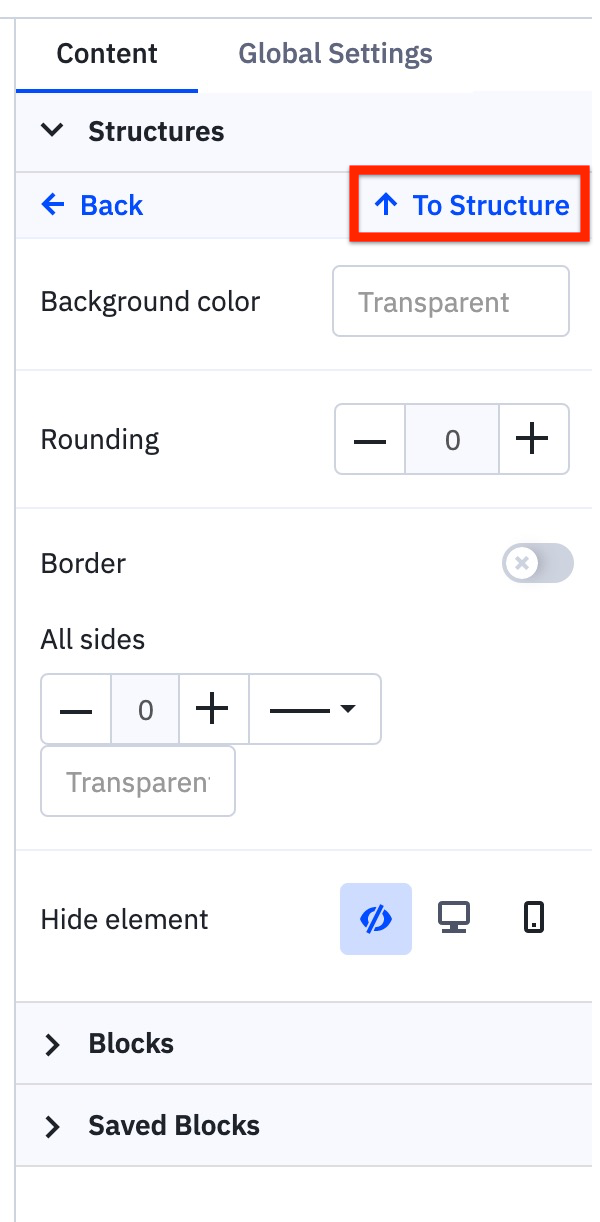 5. You can add additional Containers by clicking the plus sign (+) at the top right of a Structure. Use the equal sign (=) to adjust sizes uniformly. === Adding Blocks === Once you have placed your Structures, you can fill them with specific Blocks, which constitute the content of your email. Drag and drop desired Blocks from the Content menu: - **Image** - **Text** - **Button** - **Spacer** - **Video** - **Social** - **Banner** - **Timer** - **Menu** - **HTML** for custom code To customize any Block, simply click on it and adjust colors, font sizes, links, and other properties as needed. == Configuration Options and Settings == Under the **Global Settings** tab, you can edit various aspects of your created email. Here’s a breakdown of available options: === General Settings === - **Message Width:** Default is 600px; can be set between 320px and 900px. - **Default Padding:** Adjust spacing around structures (specified in pixel values). - **Background Color and Image:** Set based on the email content. - **Font:** Choose preferred fonts for your email. - **Line and Paragraph Spacing:** Customize spacing preferences. - **Underline Links:** Choose whether links appear underlined. - **Responsive Design:** Helps improve mobile views; results may differ based on devices. - **Right-to-Left Text Direction:** Adjusts text direction automatically when activated. === Sections === Customize header, content, footer, and info rows: - **Text Size** - **Font Size** - **Link Color** === Headings === Set default font styles for H1, H2, and H3 headings, including sizes and colors. === Button === Default settings for all email buttons can be configured for color, font, and border styles. === Mobile Formatting === Options available for mobile viewing: - H1, H2, H3 sizing - Button text size - Button width - Content margin All settings for mobile formatting only apply to the mobile version of your email campaign. == Best Practices == - Use **Responsive Design** settings to ensure emails display correctly on mobile devices. - Take advantage of the **Global Settings** for consistent styling across your campaigns. - Keep content concise and visually appealing by effectively utilizing **Blocks**. - Regularly preview your emails as you design them to ensure optimal layout and engagement. == Common Use Cases == - **Newsletter Campaigns:** Utilize a mix of **Text**, **Images**, and **Buttons** to drive engagement and encourage click-throughs. - **Promotional Offers:** Use the **Timer** Block to create urgency for limited-time offers. - **Event Invitations:** Create visually appealing invites using **Images**, **Text**, and **Buttons** for RSVP links. == Troubleshooting == If you encounter issues while using the **Email Designer**: - Ensure that your browser is up to date. Compatibility issues with older browsers can limit functionality. - If you can’t find specific features, check if your ActiveCampaign account reflects the latest updates. - For technical difficulties, consult ActiveCampaign support or the help center resources. == Related Features == - For information on automating email campaigns, see the [[Automation]] feature. - Explore how to better manage your contacts in the [[Contact Management]] section. == FAQ == '''Q1: Can I switch back to the legacy email designer after using the new one?''' A1: No, once you start with the new **Email Designer**, you cannot switch to the legacy version within the same campaign. '''Q2: What options do I have for creating email content?''' A2: You can create content using **Structures** and **Blocks**, including text, images, buttons, and more. '''Q3: How can I make my emails mobile-friendly?''' A3: Use the **Mobile Formatting** settings within the **Global Settings** to ensure proper display on mobile devices. '''Q4: What happens if I don’t adjust the default settings?''' A4: If you don’t modify the default settings, your emails will use preset styles which may not match your branding. '''Q5: Can I use custom code in my emails?''' A5: Yes, you can include custom HTML through the **HTML** Block option. '''Q6: Are there any restrictions on email width?''' A6: Yes, the message width can be set between 320px and 900px, with a default of 600px. '''Q7: How do I manage the spacing in my email?''' A7: You can adjust spacing through **Default Padding** options under **General Settings** and also by modifying each individual Container. By following this guide, users can effectively leverage the powerful features of the **Email Designer** to create stunning emails that engage and convert. ```
Summary:
Please note that all contributions to Activepedia may be edited, altered, or removed by other contributors. If you do not want your writing to be edited mercilessly, then do not submit it here.
You are also promising us that you wrote this yourself, or copied it from a public domain or similar free resource (see
Activepedia:Copyrights
for details).
Do not submit copyrighted work without permission!
Cancel
Editing help
(opens in new window)
Navigation menu
Personal tools
Not logged in
Talk
Contributions
Create account
Log in
Namespaces
Page
Discussion
English
Views
Read
Edit
Edit source
View history
More
Search
Navigation
Main page
Recent changes
Random page
Help about MediaWiki
Tools
What links here
Related changes
Special pages
Page information