Editing
Send coupon codes without an integration
(section)
Jump to navigation
Jump to search
Warning:
You are not logged in. Your IP address will be publicly visible if you make any edits. If you
log in
or
create an account
, your edits will be attributed to your username, along with other benefits.
Anti-spam check. Do
not
fill this in!
== Step-by-Step Instructions == Follow these detailed steps to import and distribute coupon codes to your contacts using email: === Upload Coupon Codes === 1. First, export all contacts who are going to receive a coupon code from your ActiveCampaign account. 2. Format the exported file: - Remove all columns except the '''email address'''. - Next to the '''email address''' column, add a column titled '''Coupon Code'''. This column will serve as the name of your new custom field when you imported the coupon codes later. 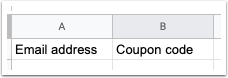 3. Generate your list of coupon codes from your third-party application. 4. Copy the generated coupon codes and paste them into the '''Coupon Code''' column of the file you exported from ActiveCampaign. Save the final file as a CSV. 5. Now, you will import this file to assign the coupon codes to the respective contacts: - Click on '''Contacts''' in the left-side menu. - Click on '''Import''' in the top right of the page. 6. Select '''Import from file'''. 7. Choose the CSV file you saved earlier from your hard drive. 8. On the import page, map your '''Coupon Code''' column to your custom field: - If this field does not exist, click on '''Add New Field''' from the Map into Field dropdown. 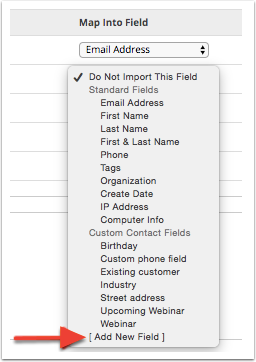 9. Choose the appropriate field type (in this case, select '''Text input''') and click '''Next'''. 10. Specify the name of your custom field as '''Coupon Code''' and click '''Save'''. 11. In the '''Import Options''' box, ensure you check '''Update existing contacts while importing''' and then click on '''Import Now'''. Please note that you do not need to select a list; ActiveCampaign will automatically update the contacts in your CSV file with the new custom field. Once the contacts are updated, you will see the newly created custom field on each contact's profile. Additionally, a personalization tag will be generated for your new field, allowing you to use it in your communications. === Insert Coupon Codes into a Campaign === After importing the coupon codes, the next step is distributing them to your contacts via an email campaign. To insert the coupon codes into your emails, follow these steps: 1. Open your desired direct or automated campaign and click on a '''text box''' to edit it. 2. Type your introductory message to contextualize the coupon code. 3. Place your cursor where you want the coupon code to appear. Click on '''Personalization Tags''' in the toolbar. 4. Click on the '''Coupon code''' field in the modal that appears. This action will insert your personalization tag as it relates to the coupon code into the email:  5. Before sending out the campaign, test it by sending it to a test contact that has a coupon code. Please note that sending a test version will not display values for personalization tags.
Summary:
Please note that all contributions to Activepedia may be edited, altered, or removed by other contributors. If you do not want your writing to be edited mercilessly, then do not submit it here.
You are also promising us that you wrote this yourself, or copied it from a public domain or similar free resource (see
Activepedia:Copyrights
for details).
Do not submit copyrighted work without permission!
Cancel
Editing help
(opens in new window)
Navigation menu
Personal tools
Not logged in
Talk
Contributions
Create account
Log in
Namespaces
Page
Discussion
English
Views
Read
Edit
Edit source
View history
More
Search
Navigation
Main page
Recent changes
Random page
Help about MediaWiki
Tools
What links here
Related changes
Special pages
Page information