Editing
1:1 email threading
(section)
Jump to navigation
Jump to search
Warning:
You are not logged in. Your IP address will be publicly visible if you make any edits. If you
log in
or
create an account
, your edits will be attributed to your username, along with other benefits.
Anti-spam check. Do
not
fill this in!
== Step-by-step instructions == To successfully implement '''1:1 email threading''' in your automations, follow these detailed steps: 1. In a new or existing automation, click the node (+) where you want to insert your first 1:1 email. 2. In the "Add an action" modal, click on '''Sending''', then select the '''Send a 1:1 email''' action. 3. Configure the content and settings of the 1:1 email accordingly. 4. Click '''Save''' to store your first email configuration. 5. Click the node (+) again where you want to add your second 1:1 email. 6. In the "Add an action" modal, select '''Sending''' and choose the '''Send a 1:1 email''' action once more. 7. To enable threading for the second 1:1 email, toggle the '''Send as a reply''' option to green. 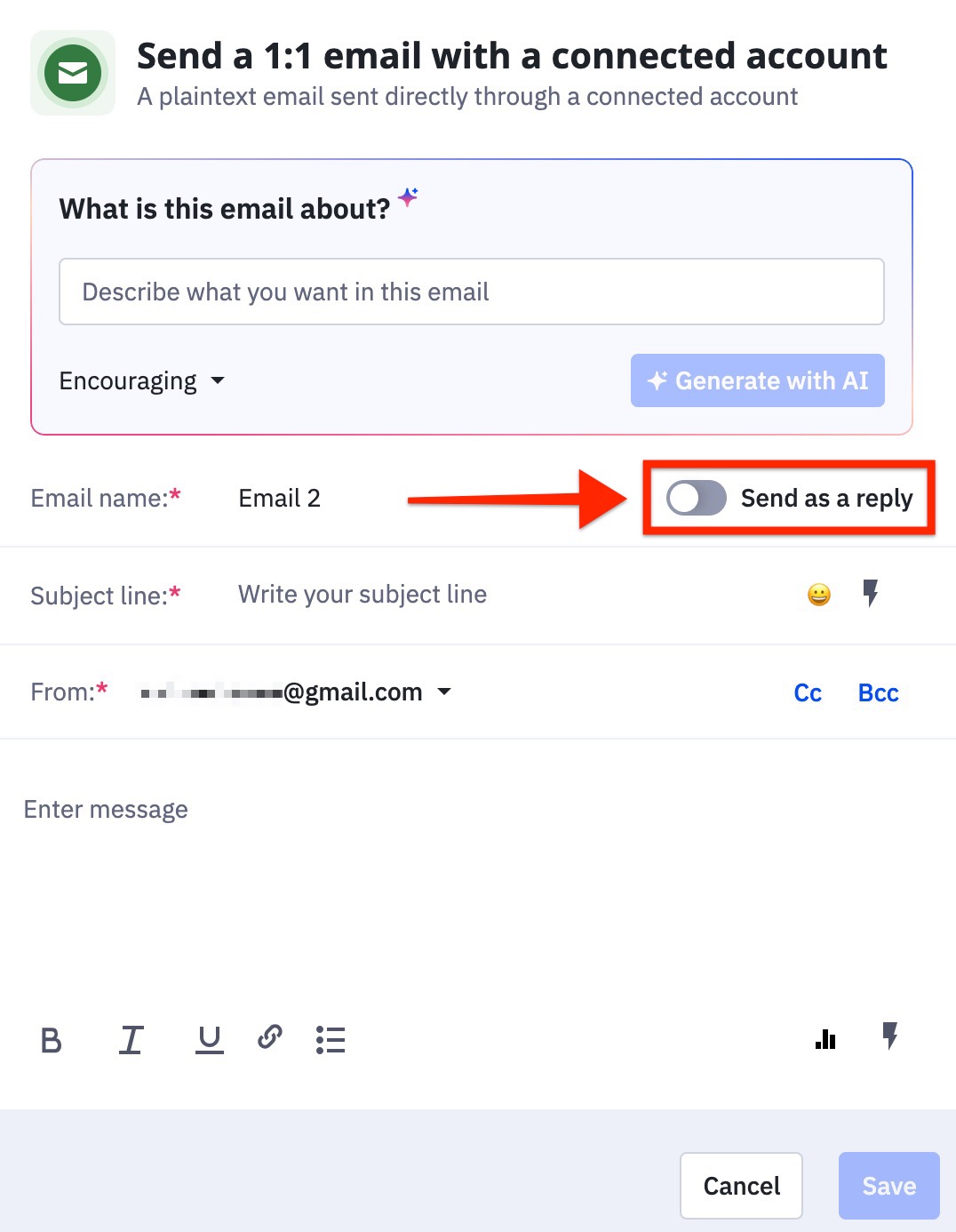 8. A '''Replying To''' field will become visible. If there is only one previous 1:1 email, it will automatically be selected. If there are multiple emails, choose the one you wish to thread this second email to from the dropdown options. 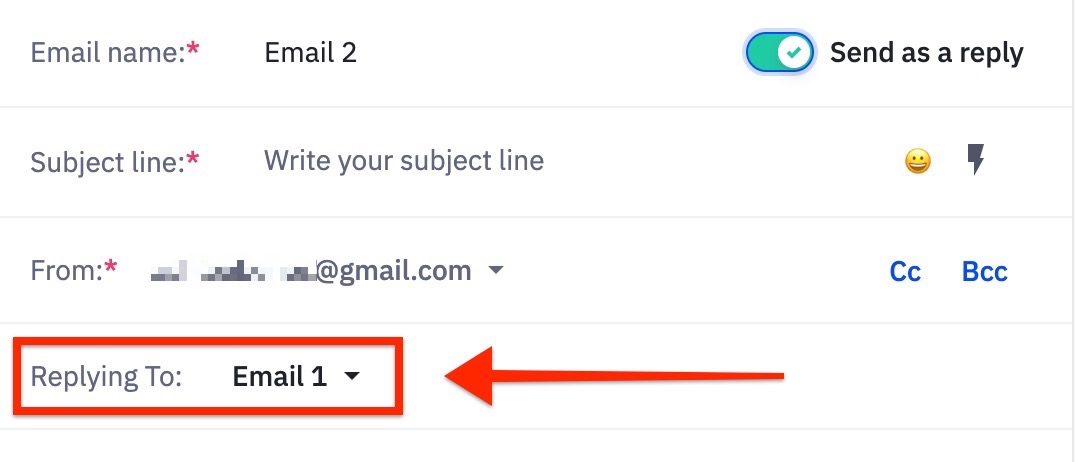 * If you leave the '''Subject line''' blank, the subject of the replying email will automatically be used. If you wish to modify it, be mindful that changing the subject might affect how the recipient's email service provider groups these emails. 9. Configure your second 1:1 email with the necessary options as outlined in Step 2. 10. Click '''Save''' to finalize the configuration of this email. 11. You will see that the second '''Send 1:1 email''' action indicates it is “Sending as a reply to...”, confirming that the threading is correctly established. 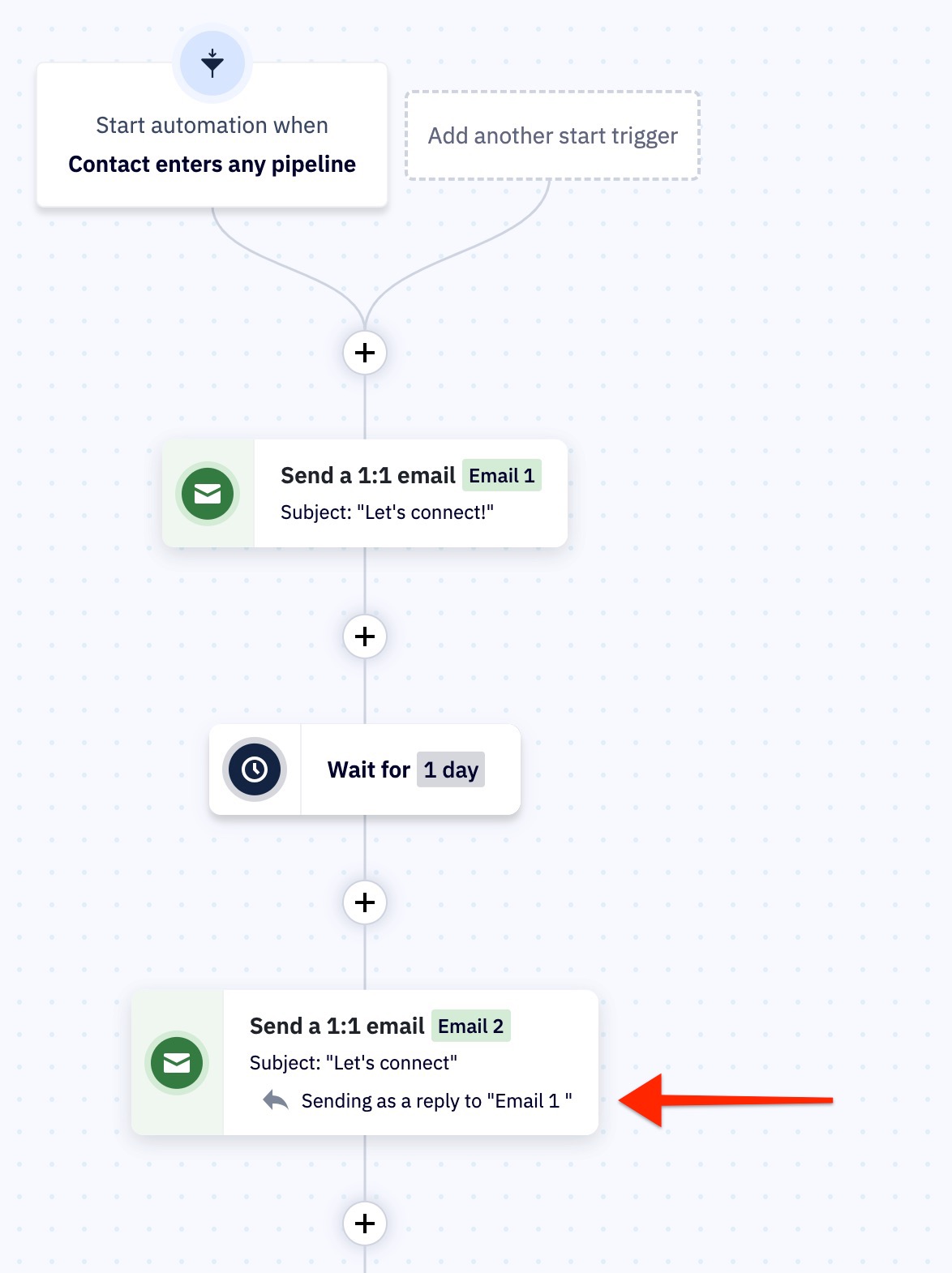 12. If you need to add more emails to your thread, repeat steps 5-10 as necessary. *Note: These steps provide a basic guide to establishing 1:1 email threading in an automation. You can enrich your automation by adding additional actions, such as '''Wait''' or '''If/Else''' conditions, to control the timing and flow of your emails.*
Summary:
Please note that all contributions to Activepedia may be edited, altered, or removed by other contributors. If you do not want your writing to be edited mercilessly, then do not submit it here.
You are also promising us that you wrote this yourself, or copied it from a public domain or similar free resource (see
Activepedia:Copyrights
for details).
Do not submit copyrighted work without permission!
Cancel
Editing help
(opens in new window)
Navigation menu
Personal tools
Not logged in
Talk
Contributions
Create account
Log in
Namespaces
Page
Discussion
English
Views
Read
Edit
Edit source
View history
More
Search
Navigation
Main page
Recent changes
Random page
Help about MediaWiki
Tools
What links here
Related changes
Special pages
Page information