Editing
Preheader Text
(section)
Jump to navigation
Jump to search
Warning:
You are not logged in. Your IP address will be publicly visible if you make any edits. If you
log in
or
create an account
, your edits will be attributed to your username, along with other benefits.
Anti-spam check. Do
not
fill this in!
= How to Add Preheader Text to Your Campaigns = == Introduction == The '''Preheader Text''' feature in ActiveCampaign allows users to customize the preview text that appears in their contacts' inboxes following the subject line of an email. This snippet of text acts as a sneak peek into the email's contents, helping to differentiate your email from others in a crowded inbox. Incorporating effective preheader text can significantly enhance your email marketing strategy by potentially increasing open rates, making it a crucial element for successful campaigns. Also known as '''preview text''', the preheader serves as the first interaction a contact has with your email beyond the subject line, thereby playing a pivotal role in engaging them. == How to Access This Feature == You can add or modify '''Preheader Text''' for both direct and automated campaigns within ActiveCampaign via the Campaign Summary page or the specific settings related to email design. == Step-by-Step Instructions == === Adding Preheader Text to Direct Campaigns === 1. Navigate to the **Campaigns** section within the ActiveCampaign dashboard. 2. Click on **Create a Campaign** to start a new campaign, or select an existing campaign by clicking its name. 3. On the **Campaign Settings** page, locate the field for preheader text and input your desired text. * 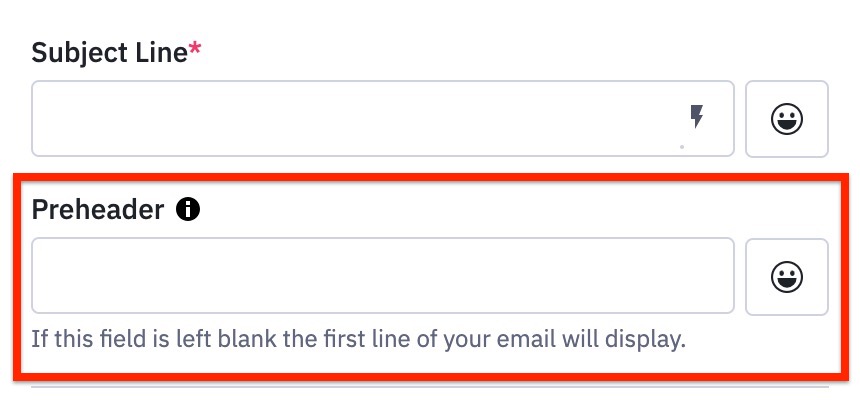 4. (Optional) Click the emoji icon to add emojis to your preheader text, enhancing its visual appeal. 5. (Optional) Personalize your preheader by adding contact-specific information using the appropriate personalization tag. 6. (Optional) Click the **i** icon to preview how the preheader text will appear on mobile devices. After completing these steps, you can finalize the campaign by filling other fields on the Campaign Summary page, designing your email, or choosing to **Send** or **Save and exit**. === Adding Preheader Text to Automated Campaigns === 1. Go to the **Automations** section and open the automation that includes the email you want to modify. 2. Find the **Send email** action. Hover over it, and click the **Edit email** icon that appears. 3. If using the Email Designer (launched in 2022): * Click the **Settings** (gear) icon. * In the modal that appears, enter your preheader text. * Click **Save** to exit the modal. 4. If you are using either the Classic Designer, Custom HTML builder, or the Text Only builder: * Click the **Settings** (gear) icon. * Enter your preheader text in the modal. * Click **Close** to exit the modal. 5. You can also edit the preheader text directly on the Campaign Summary page for any email designer. To access this page from the Campaign Designer, simply click the **Next** button. == Configuration Options and Settings == The primary configuration option when dealing with preheader text is the actual text you input into the designated field. Other features include: - **Emoji icon**: Allows you to add appealing emojis to your preheader. - **Personalization tags**: Inserts specific contact information into your preheader, making it more engaging. - **Preview options**: Use the **i** icon to check compatibility with mobile views. However, it's important to note that preheader text is not available with 1:1 emails or plain-text campaigns created under "Build from Scratch" using the "Text Only" option. == Best Practices and Tips == To maximize the effectiveness of your preheader text: - Aim for a character count between 35-50 characters, as this range is generally optimal for visibility across various email applications and devices. - Consider the device and email client your audience uses, as the display of preheader text can differ significantly. - Make your preheader text compelling and relevant to encourage opens, utilizing it to complement your subject line rather than repeat it. - Check preheader character counts and compatibility using resources like Litmus for additional guidance. == Troubleshooting == If you encounter issues with preheader text not displaying or appearing as expected: - Verify that you have not included excessive character lengths that may be truncated. - Ensure you are not using preheader text in unsupported formats like plain-text campaigns. - Test your emails across different devices and email clients to see how they display. == Related Features == To enhance your email campaigns further, consider exploring: - [[Automation]]: Streamlines the process of sending and scheduling your emails with preheader text. - [[Email Designer]]: Extends customization features including layout and formatting options for your campaigns. == FAQ == === What is preheader text? === Preheader text is the snippet of text that appears in an inbox following the subject line of an email, providing a preview of the message content. === How can I add emojis to preheader text? === To add emojis, click the emoji icon located in the preheader text field while setting up your campaign. === Is preheader text visible within the email body? === No, preheader text is not visible in the email body; it is meant only for display in the inbox. === Can I use preheader text for plain-text campaigns? === No, preheader text functionality is not available in plain-text campaigns. === How long should my preheader text be? === It is recommended to keep preheader text around 35-50 characters for optimal display, though there is no strict character limit. === Does preheader text display the same across all email clients? === No, preheader text can differ in visibility and display across various devices and email applications. === What happens if I don't use preheader text? === Not using preheader text means your emails might miss the opportunity to attract attention in crowded inboxes, potentially reducing open rates. ```
Summary:
Please note that all contributions to Activepedia may be edited, altered, or removed by other contributors. If you do not want your writing to be edited mercilessly, then do not submit it here.
You are also promising us that you wrote this yourself, or copied it from a public domain or similar free resource (see
Activepedia:Copyrights
for details).
Do not submit copyrighted work without permission!
Cancel
Editing help
(opens in new window)
Navigation menu
Personal tools
Not logged in
Talk
Contributions
Create account
Log in
Namespaces
Page
Discussion
English
Views
Read
Edit
Edit source
View history
More
Search
Navigation
Main page
Recent changes
Random page
Help about MediaWiki
Tools
What links here
Related changes
Special pages
Page information